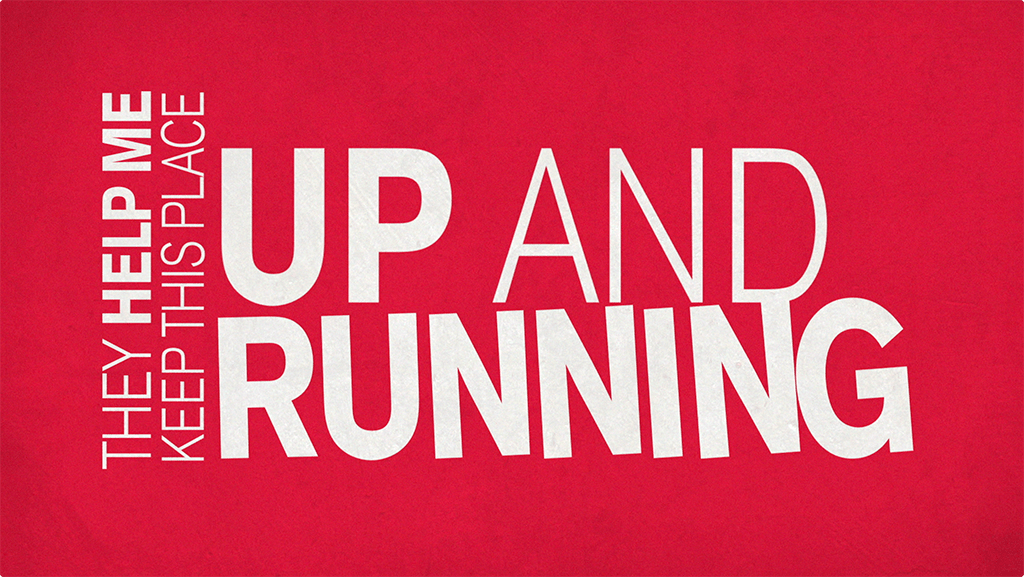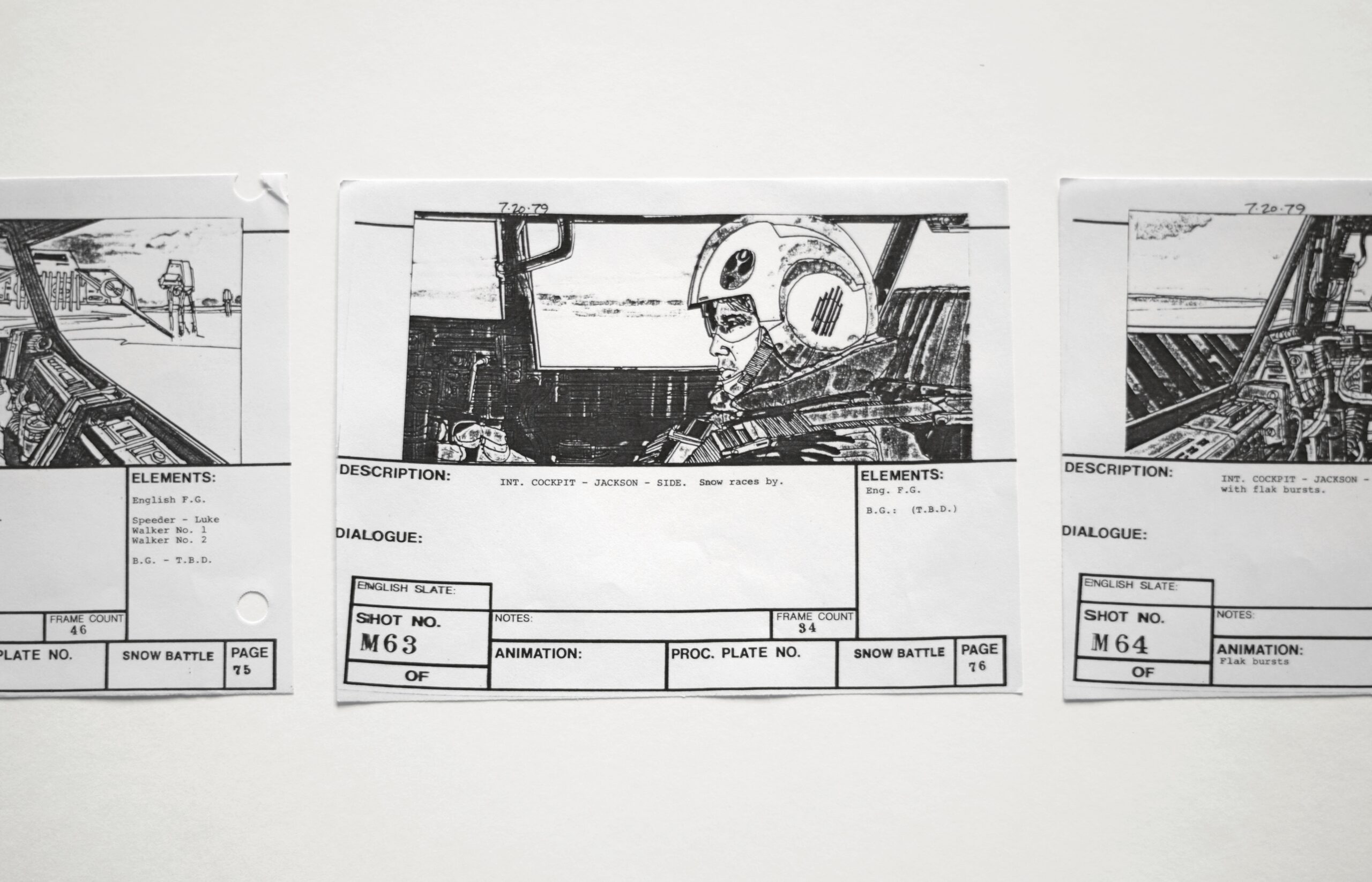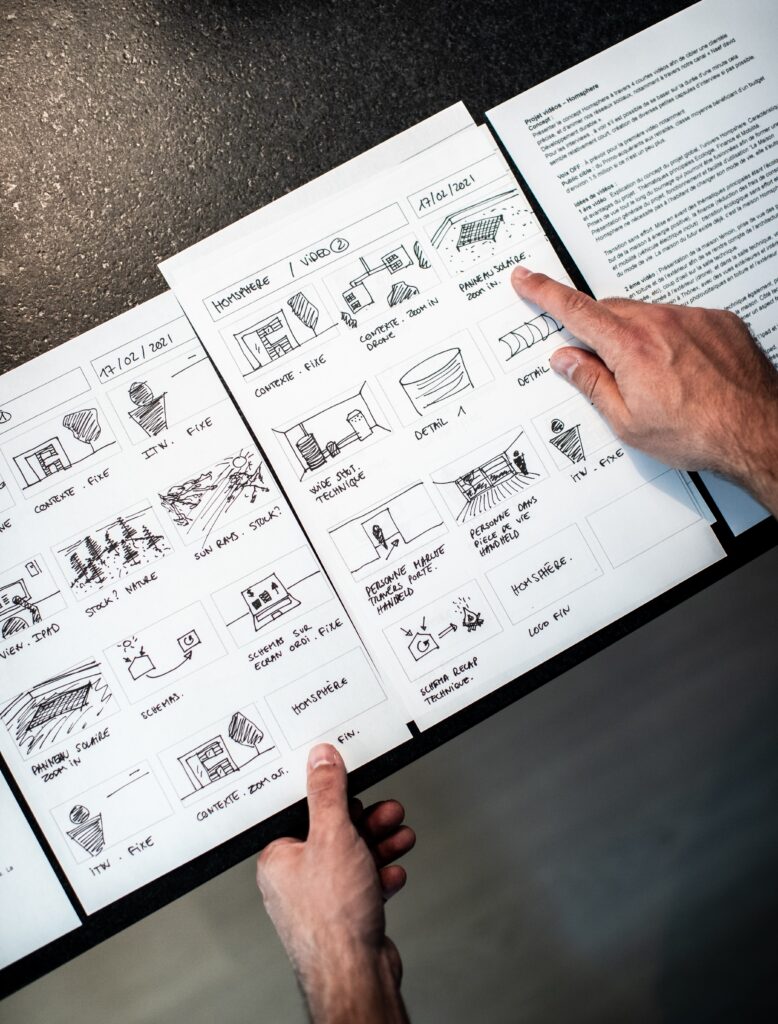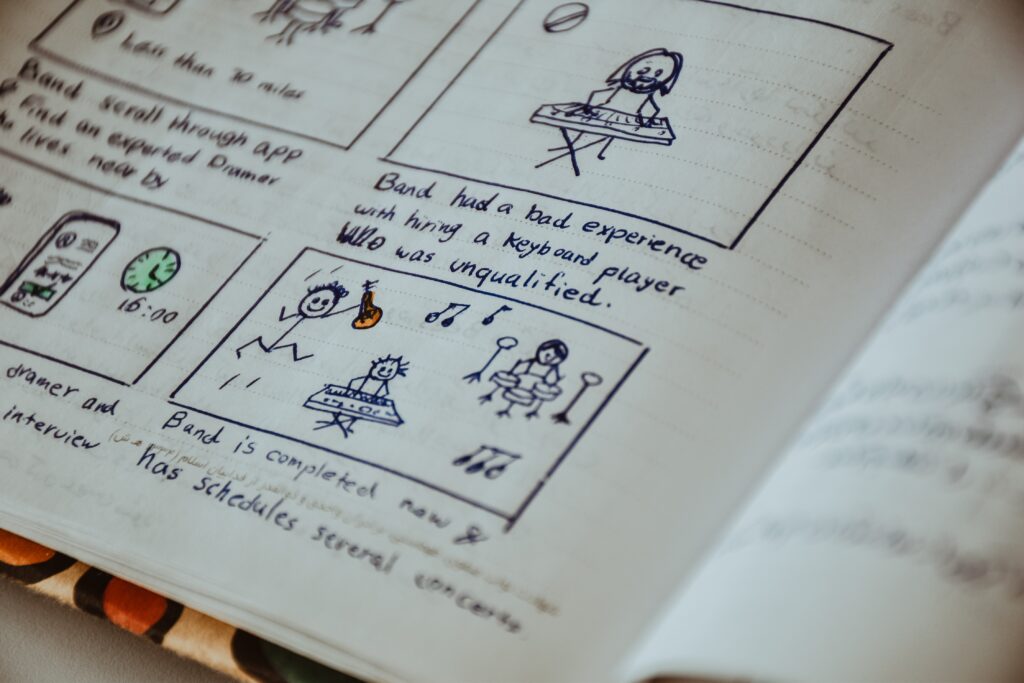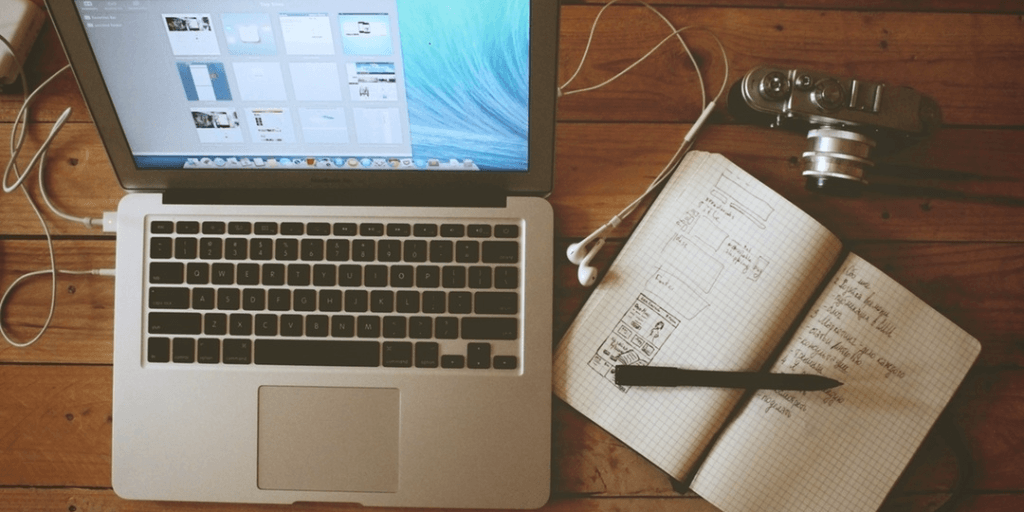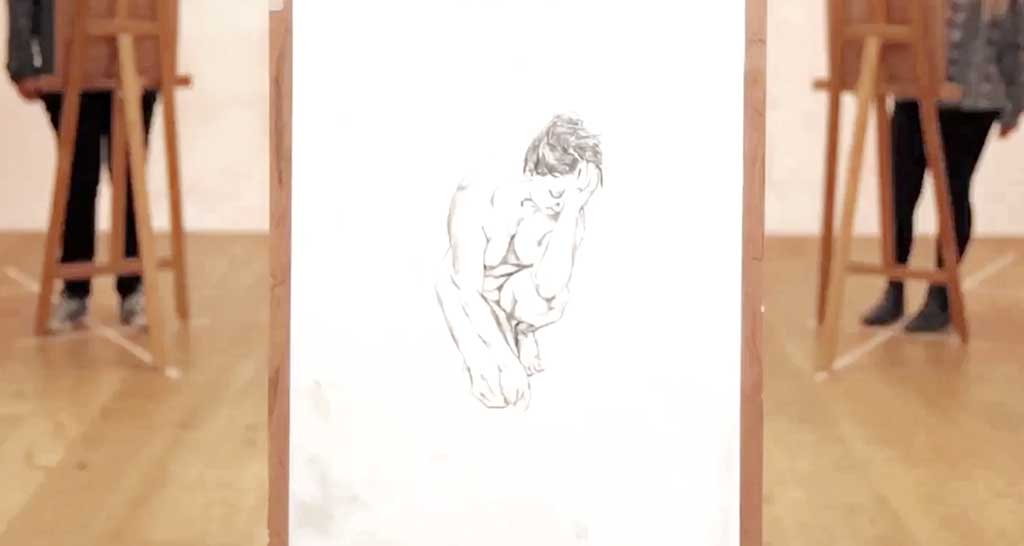Boosting Engagement with Kinetic Type Video: 5 Strategies for Captivating Your Viewers
Are your videos failing to capture the attention of your viewers? If so, it's time to consider incorporating kinetic type. Kinetic type videos combine the power of visuals and text to deliver a captivating and engaging message. In this read, we're dishing out five game-changing strategies to inject life into your content, supercharging engagement and leaving your audience on the edge of their screens.
Strategy 1: Utilize Dynamic Typography
Choose bold and vibrant fonts that complement your message. Use kinetic effects such as scaling, rotation, and movement to create visually captivating text.
Strategy 2: Sync Text with Audio
Ensure that your text is synchronized with the audio to deliver a seamless viewing experience. This helps viewers to better comprehend and internalize your message.
Strategy 3: Emphasize Key Points
Highlight important information using kinetic type to draw attention and create a greater impact. This can be particularly useful for key statistics or quotes.
Strategy 4: Incorporate Eye-Catching Transitions
Smooth transitions between text elements can make your video more visually appealing. Experiment with different effects to keep your viewers engaged throughout.
Strategy 5: Keep it Simple and Concise
Avoid overwhelming your viewers with too much information. Keep your text simple, concise, and easily digestible.
By implementing these strategies, you can create kinetic type videos that not only captivate your viewers but also boost engagement and leave a lasting impression. So, let's dive in and elevate your video content to the next level.
What is kinetic type?
Kinetic type, also known as motion typography or moving text, is a technique that combines animated text with audio to create visually compelling videos. It involves the use of dynamic typography and animation to convey a message effectively. By incorporating movement, scaling, and rotation, kinetic-type videos bring words to life, making them more engaging and memorable.
The use of kinetic type in videos has gained popularity in recent years due to its ability to grab attention and enhance the storytelling process. This technique is widely used in various industries, including advertising, marketing, film-making, and social media content creation. With the right strategies, you can leverage the power of kinetic-type videos to captivate your viewers and boost engagement.
Benefits of using kinetic type videos
There are several benefits to incorporating kinetic-type videos into your content strategy. Firstly, kinetic type videos are highly engaging and attention-grabbing. The combination of visuals and moving text creates a dynamic and immersive experience for viewers, increasing their interest and retention of the message.
These videos are like superheroes for complex information—they swoop in, animate key points, and transform the intricate into the easily digestible. Typography and animation become your dynamic duo, ensuring your audience not only gets it but remembers it.
And here's the cherry on top: social media gold. The eye-catching nature of these videos makes them more likely to be shared and recommended by viewers, increasing your reach and brand visibility.
Kinetic type video statistics
Before diving into the strategies, let's take a look at some statistics that highlight the effectiveness of kinetic type videos in engaging viewers:
1. According to a study by HubSpot, videos with moving text or kinetic typography generate 49% more views and 43% more social shares compared to static text videos.
2. Animoto's State of Social Video Report found that 85% of businesses use video as a marketing tool, and 92% of marketers who use video say that it's an important part of their marketing strategy.
3. A survey conducted by Wyzowl revealed that 84% of people have been convinced to buy a product or service after watching a brand's video.
With these statistics in mind, let's explore five strategies to boost engagement with kinetic type videos.
Strategy 1: Creating a compelling script
Crafting an effective script for a kinetic type video involves strategic considerations to ensure a compelling narrative and seamless integration with visual elements. Start with a juicy concept that grabs attention; maybe it's a quirky story or a punchy message. Keep it concise, though—no one wants to read a novel while the words are jiving across the screen. Inject some personality into your words; imagine your script as the life of the party, making people laugh or nod in agreement. Precision in timing is paramount—coordinate the script with the visual rhythm to enhance viewer engagement. Embrace simplicity, favoring succinct and impactful language to maximize comprehension.
A compelling script for a kinetic type video should follow a structured format to effectively convey the intended message and captivate the audience. Begin with a strong hook—a brief, attention-grabbing introduction that sparks curiosity or establishes a relatable scenario. This initial hook sets the tone and encourages viewers to invest their attention. Subsequently, introduce the main idea or message concisely, providing context and relevance. Break down the content into distinct sections, each building upon the previous one, leading the viewer through a logical progression. Utilize transitions and visual cues to enhance comprehension and maintain engagement. Integrate hooks strategically throughout the script to rekindle interest and emphasize key points. Conclude with a memorable and impactful closing statement that leaves a lasting impression. This structured approach, punctuated by effective hooks, ensures that the kinetic type video unfolds seamlessly, capturing and retaining the audience's interest from start to finish.
Strategy 2: Choosing the right typography
When it comes to picking the perfect typography for a kinetic type video, think of it like choosing the right outfit for a party—you want something that suits the occasion and catches the eye. First off, consider the vibe you're going for. Is it a laid-back beach party or a sophisticated soirée? Your font should match that mood. Play with different fonts, but keep it legible—no one likes squinting at fancy script. Size matters too; make sure it's readable on the screen, especially if your text is doing the cha-cha across it. Don't forget about color—contrast is key, like pairing black with white. Lastly, embrace variety, mix and match fonts to create a dynamic visual dance. The goal? To have your typography rocking the dance floor and leaving a lasting impression!
Strategy 3: Using animations and transitions effectively
One of the advantages of kinetic type videos is the ability to highlight important information using animated text. This strategy can be particularly effective for key statistics, quotes, or any information that you want to emphasize.
By animating specific words or phrases, you can draw attention to them and create a greater impact. Experiment with different animation styles, such as highlighting, scaling, or pulsating, to make the emphasized text stand out. However, ensure that the animations are not overly distracting and still contribute to the overall message of the video. Think of the verbs you are using in the sentence. These are the keywords to build your animation around. Illustrate that fully and quickly. Sprinkle in some secondary animation if there's the time and space for it. These details will make the project stand out and be more memorable.
Strategy 4: Incorporating audio and sound effects
Smooth transitions between text elements can significantly enhance the visual appeal of your kinetic type videos. Experiment with different transition effects, such as fades, wipes, or slides, to keep your viewers engaged throughout the video.
Transitions should be seamless and natural, helping to guide the viewer's attention from one piece of text to another. Avoid abrupt or jarring transitions that can disrupt the flow of the video (unless that helps illustrate a point). Instead, aim for a cohesive and visually pleasing transition that complements the overall style and message of your video. Punctuate your hero animations (usually the verb or the noun) with quick little sfx to further call attention and for emphasis.
Strategy 5: Optimizing for social media sharing
When creating kinetic type videos, it's important to strike a balance between providing enough information and overwhelming your viewers. Keep your text simple, concise, and easily digestible.
Avoid cluttering the screen with too much text or information. Instead, focus on conveying the core message and key points in a clear and concise manner. Use short sentences or phrases that are easy to read and understand. Remember, the goal is to capture and maintain the viewer's attention throughout the video, so keep it engaging and to the point.
By implementing these strategies, you can create kinetic type videos that not only captivate your viewers but also boost engagement and leave a lasting impression. So, let's dive in and elevate your video content to the next level.
Examples of successful kinetic type videos
To further inspire and guide you in creating captivating kinetic type videos, let's take a look at some successful examples:
1. Burger King Rebrand
The Burger King ad nails kinetic typography, using moving text that syncs seamlessly with catchy music to create a visually engaging experience. Mixing fonts, colors, and sizes, the text comes alive, bringing a dynamic energy to convey the commercial's message effectively.
This attention-grabbing approach, with perfectly timed text movements and a fun mix of music, creative typography, and visuals, makes the commercial stick in your mind. Burger King's emphasis on quality and quantity is cleverly highlighted through kinetic typography, and the ad's adaptability to different platforms—social media, websites, in-store displays—makes it a versatile standout.
2. Ford "JUMP"
The video unfolds with a punch, kicking off with a straightforward 'OK, LOOK...' Dennis Leary's blue-collar voice-over is tough, direct, and informative.
Maintaining a no-nonsense vibe throughout, Ford employs sizable, attention-grabbing text that mirrors the robust nature of their F-150. Sometimes the truck and eye-trace edit lead us to the next with text already there. Sometimes it slams down and animates in, or builds on. This is a hard-hitting ad that has all the design elements communicating the message in a plain, simple, and as bold as the truck it showcases.
3. Apple "Don't Blink"
Apple's "Don't Blink" kinetic type video is a captivating showcase of creativity. The seamless blend of kinetic typography with vibrant visuals and an energetic soundtrack grabs attention instantly. This video is single-handedly responsible for creating the stomp-y music trend in a launch video. Take a look on Video Hive and you'll a ton of projects jacking this style. The video's concise yet powerful messaging demonstrates Apple's prowess in storytelling through innovative design and technology, making it a standout example of its commitment to creativity and innovation.
Conclusion
Incorporating kinetic type videos into your content strategy can significantly boost engagement and captivate your viewers. By utilizing dynamic typography, syncing text with audio, emphasizing key points, incorporating eye-catching transitions, and keeping your videos simple and concise, you can create compelling and memorable kinetic type videos.
Remember to experiment with different techniques, fonts, and animation styles to find what works best for your brand and target audience. By continuously optimizing your kinetic type videos based on viewer feedback and engagement metrics, you can further enhance their effectiveness and drive better results.
So, don't miss out on the opportunity to elevate your video content to the next level. Start implementing these strategies and create kinetic type videos that leave a lasting impression on your viewers.